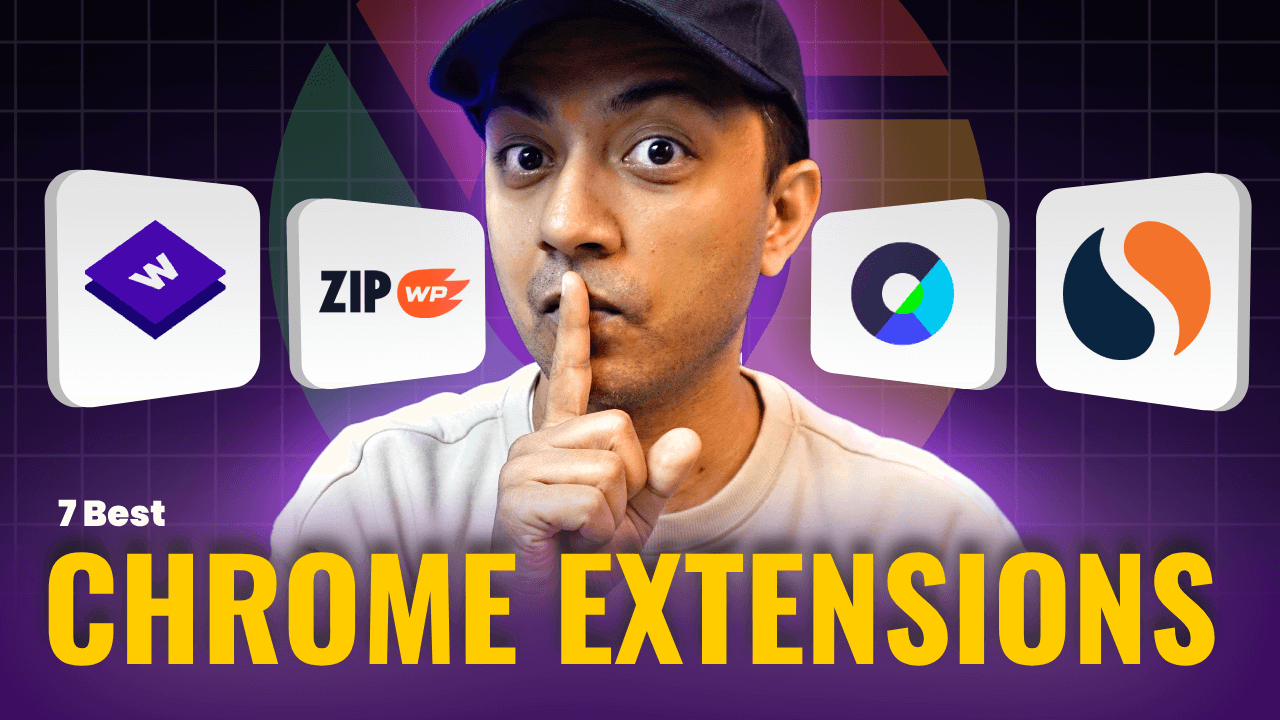In this post, we will take Spectra Pro plugin for a spin. we will talk about what Spectra Pro is , how it works with Gutenberg editor, what are its main features and benefits, how to use it, how much it costs, and what kind of support it offers. By the end of this post, you will be able to decide whether Spectra Pro is the right plugin for you or not.
So, Let’s get started.
![Spectra Pro plugin review for [year] 1 spectra-pro-plugin-logo](https://ankitsharma.tv/wp-content/uploads/2023/08/spectra-pro-plugin-logo.png)
What is Spectra Pro and why do you need it?
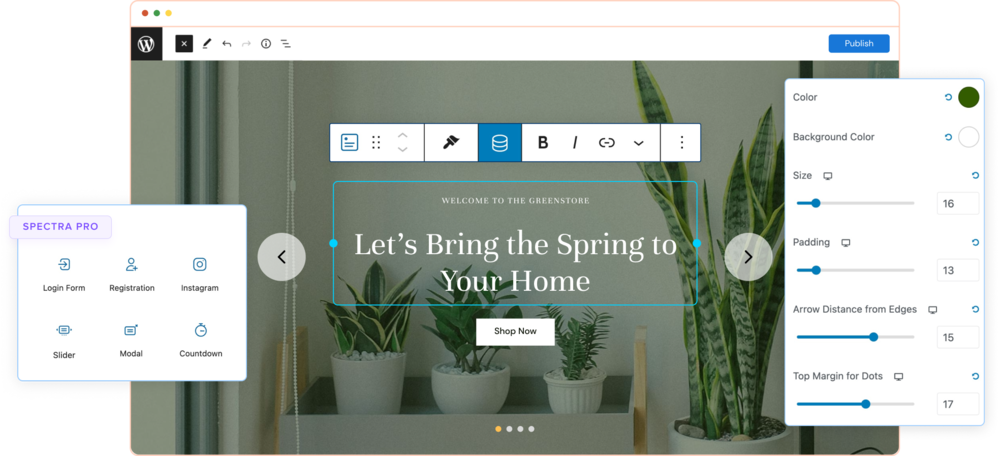
If in case you don’t know this product got some amazing history as well. Earlier there was a free version which was named as “The Ultimate Addons for Gutenberg (UAG)”.
Then they re-launched it with a new name and lots of updates and called it SPECTRA (Free one).
So basically Spectra pro is the Premium version of UAG which they renamed as Spectra.
Spectra Pro plugin enhances the Gutenberg editor with more blocks, templates, and features. It allows you to create stunning and professional-looking websites with ease and speed. Spectra Pro is designed for both beginners and experts who want to take their WordPress sites to the next level.
You need Spectra Pro if you want to:
- Add more variety and functionality to your Gutenberg blocks
- Choose from hundreds of ready-made website templates for different niches
- Create beautiful landing pages with Spectra One
- Customize your login page, header, footer, and loop builder
- Add popups and Instagram feeds to your site
- And much more!
Key Features of Spectra Pro Plugin
Prepare to be impressed by the treasure trove of features that Spectra Pro brings to your fingertips. From creating eye-catching headers to crafting engaging content blocks, Spectra Pro is your creative companion. Let’s dive into some of its most notable features:
28+ unique blocks for different purposes
Spectra Pro adds 28+ new blocks to your Gutenberg editor that you can use for different purposes. These blocks include:
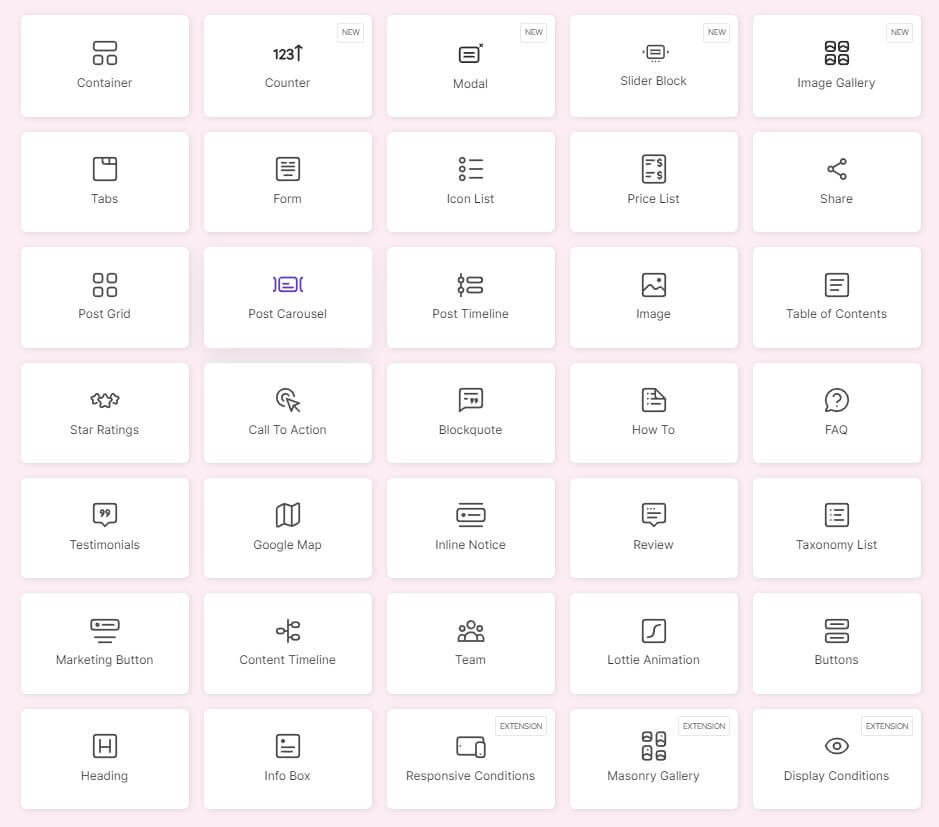
- Accordion: A block that allows you to create collapsible sections of content
- Alert: A block that allows you to display a message or a notification with an icon and a close button
- Animated Heading: A block that allows you to create headings with animation effects
- Banner: A block that allows you to create banners with images, texts, buttons, etc.
- Blog: A block that allows you to display your blog posts in different layouts and styles
- Button: A block that allows you to create buttons with various options and effects
- Call To Action: A block that allows you to create a call to action section with an image, a title, a subtitle, a button, etc.
- Carousel: A block that allows you to create a carousel of images or posts with navigation arrows and dots
- Contact Form 7: A block that allows you to insert a contact form created with the Contact Form 7 plugin
- Countdown: A block that allows you to create a countdown timer with days, hours, minutes, and seconds
- Divider: A block that allows you to create a divider line with different styles and icons
- FAQ: A block that allows you to create a frequently asked questions section with toggle or accordion style
- Feature Box: A block that allows you to create a feature box with an icon, a title, a subtitle, and a description
- Gallery: A block that allows you to create a gallery of images with different layouts and effects
- Google Map: A block that allows you to insert a Google map with custom markers and styles
- Icon List: A block that allows you to create a list of items with icons and texts
- Image Box: A block that allows you to create an image box with an image, a title, a subtitle, and a description
- Image Comparison: A block that allows you to compare two images with a slider
- Info Box: A block that allows you to create an info box with an image or an icon, a title, a subtitle, and a description
- Instagram Feed: A block that allows you to display your Instagram feed on your site
- Logo Grid: A block that allows you to display logos of your clients or partners in a grid layout
- Newsletter: A block that allows you to create a newsletter subscription form with Mailchimp integration
- Popup Trigger: A block that allows you to trigger a popup created with the Popup Builder feature
- Pricing Table: A block that allows you to create a pricing table with different columns, features, and buttons
- Progress Bar: A block that allows you to create a progress bar with different styles and colors
- Review: A block that allows you to create a review section with ratings, texts, and images
- Social Share: A block that allows you to add social share buttons to your site
- Testimonial: A block that allows you to display testimonials from your customers or clients with different layouts and styles
100+ website templates to choose from
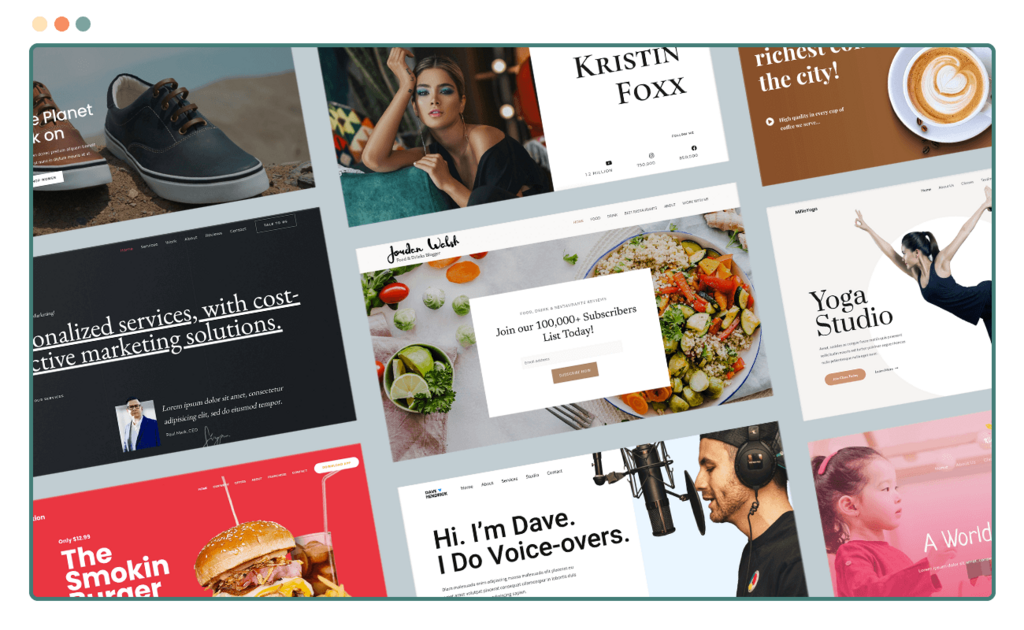
Spectra Pro also provides you with 100+ website starter templates that you can use to create your site in minutes. These templates are designed for different niches, such as:
- Business
- Agency
- Portfolio
- Blog
- E-commerce
- Education
- Health
- Travel
- And more!
You can import these templates with one click and customize them according to your needs. You can also mix and match different templates to create your own unique design.
Spectra Free Vs Spectra Pro
Before embarking on your Spectra Pro journey, you’ll need to choose between the free and pro versions. Let’s break down what each version offers:
| Block Name | Spectra Free Version | Spectra Pro Version |
|---|---|---|
| Basic Text Block | Available | Available |
| Image Block | Available | Available |
| Button Block | Available | Available |
| Quote Block | Available | Available |
| Separator Block | Available | Available |
| Accordion Block | Not Available | Available |
| Tabs Block | Not Available | Available |
| Countdown Block | Not Available | Available |
| Video Block | Not Available | Available |
| Progress Bar Block | Not Available | Available |
| Team Member Block | Not Available | Available |
| Testimonial Block | Not Available | Available |
| Pricing Table Block | Not Available | Available |
| Icon Block | Not Available | Available |
| Service Block | Not Available | Available |
| Feature Box Block | Not Available | Available |
| Call to Action Block | Not Available | Available |
| Newsletter Block | Not Available | Available |
How to use Spectra Pro
Using Spectra Pro is very easy and intuitive. Here are the steps to use Spectra Pro:
How to install and activate the plugin
To install and activate the plugin, you need to follow these steps:
- Go to the [Spectra Pro website] and purchase the plugin.
- Download the plugin zip file from your account dashboard.
- Go to your WordPress dashboard and navigate to Plugins > Add New.
- Click on the Upload Plugin button and choose the plugin zip file from your computer.
- Click on the Install Now button and wait for the installation to complete.
- Click on the Activate Plugin button and enter your license key in the Spectra Settings page.
How to access the Spectra settings and options
To access the Spectra settings and options, you need to follow these steps:
- Go to your WordPress dashboard and navigate to Spectra > Settings.
- Here you will see different tabs for different settings and options, such as:
- General: Here you can enable or disable the plugin features, such as blocks, templates, popup builder, etc.
- License: Here you can activate or deactivate your license key.
- Templates: Here you can import or delete the website templates provided by Spectra Pro.
- Custom CSS: Here you can add custom CSS code for styling your site.
- Custom JS: Here you can add custom JS code for adding functionality to your site.
- You can also access some of the settings and options from the WordPress customizer by navigating to Appearance > Customize > Spectra.
How to use the blocks and templates in the editor
To use the blocks and templates in the editor, you need to follow these steps:
- Go to your WordPress dashboard and navigate to Pages > Add New
- In the editor, you will see a plus (+) icon on the top left corner. Click on it to open the block inserter.
- Here you will see different categories of blocks, such as Common Blocks, Formatting, Layout Elements, Widgets, Embeds, and Spectra Blocks.
- To use the Spectra Blocks, click on the Spectra Blocks category and choose the block you want to use from the list. You can also search for a block by typing its name in the search box.
- Once you select a block, it will be inserted into your page. You can then edit and customize the block using the block toolbar and the block settings panel on the right side of the editor.
- To use the templates, click on the Templates icon on the top right corner of the editor. Here you will see different categories of templates, such as Business, Agency, Portfolio, Blog, E-commerce, Education, Health, Travel, and Spectra One.
- To use a template, click on the template you want to use and then click on the Import button. The template will be imported into your page and you can then edit and customize it as you wish.
My personal experience with the Spectra Pro plugin
Now, I have created a lot of demo WordPress websites for my Tutorial videos, and UAG or Spectra now is one of my top Gutenberg plugins to create custom page designs.
In fact, I am using it right now on this website as well along with Kadence blocks.
Kadence Blocks !!! Ya I am using both for some specific reasons which I will talk about later in
Spectra Pro Vs Kadence Blocks article, So please go ahead and read that as well.
But as per my Experience here are some quick Pros and Cons about Spectra Pro plugin
Pros & Cons of Spectra Pro
Who should use Spectra Pro plugin?
Spectra Pro can help you create some amazing websites. You can create some amazing Gutenberg WordPress websites by just using the Free Spectra plugin. But if you go with the pro version then there is no end to your creativity.
But if you are looking for something very specific like creating a custom E-commerce theme or a custom blog theme, then you might need to do some analysis first. If all the pro blocks can help you create what you are looking for or not.
Pricing and support of Spectra Pro
Spectra Pro is a premium plugin that comes with different pricing plans and support options. Here are the details of the pricing and support of Spectra Pro:
How much does Spectra Pro cost and what are the plans available
Spectra Pro has three plans available for purchase:
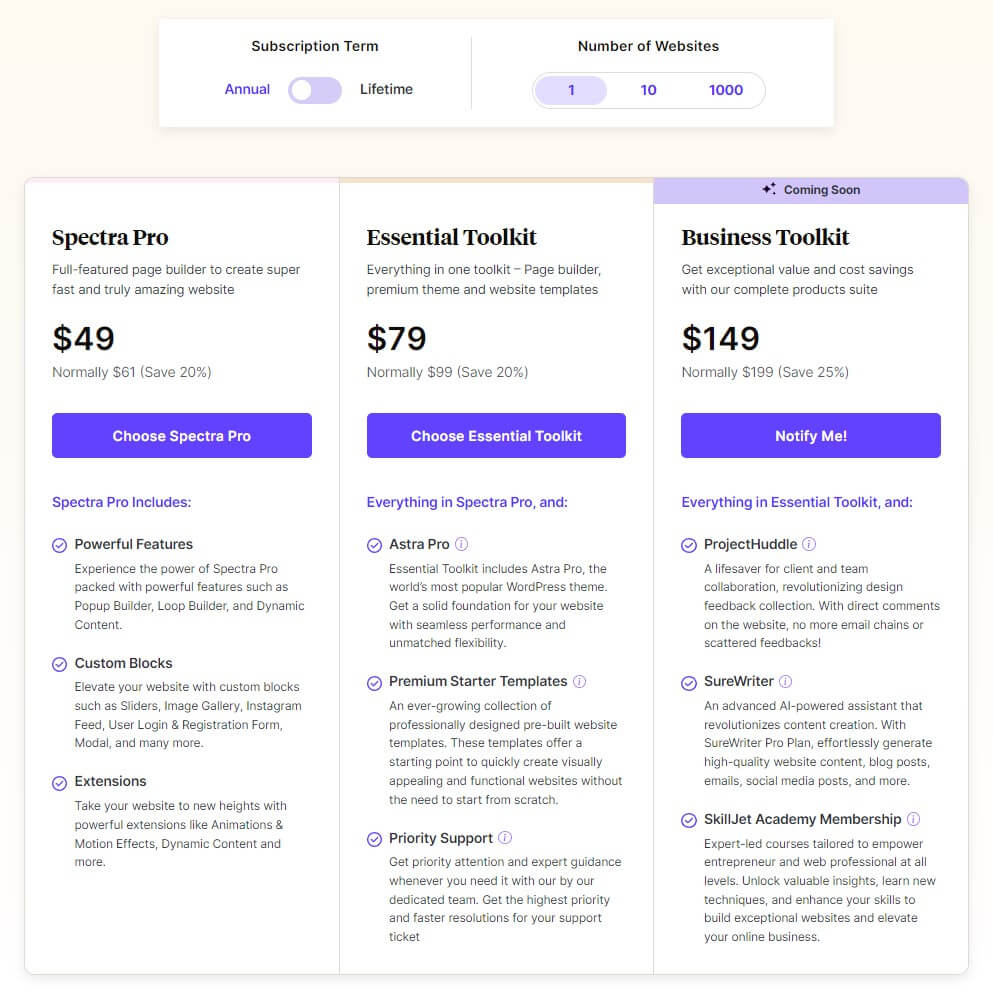
- Personal: This plan costs $49 per year and allows you to use Spectra Pro on one site. It includes all the features of Spectra Pro, such as blocks, templates, popup builder, etc. It also includes one year of updates and support.
- Business: This plan costs $99 per year and allows you to use Spectra Pro on five sites. It includes all the features of Spectra Pro, such as blocks, templates, popup builder, etc. It also includes one year of updates and support.
- Agency: This plan costs $199 per year and allows you to use Spectra Pro on unlimited sites. It includes all the features of Spectra Pro, such as blocks, templates, popup builder, etc. It also includes one year of updates and support.
You can also get a lifetime license for each plan by paying a one-time fee:
- Personal: $149
- Business: $299
- Agency: $599
You can choose the plan that suits your needs and budget and purchase it from the [Spectra Pro website] with different payment methods, such as PayPal or credit card.
What are the payment methods and refund policy?
Spectra Pro accepts different payment methods, such as PayPal or credit card. You can pay securely and easily with these methods.
Spectra Pro also offers a 30-day money-back guarantee for all its plans. If you are not satisfied with Spectra Pro for any reason, you can request a refund within 30 days of your purchase and get your money back.
What kind of support and documentation does Spectra Pro offer
Spectra Pro offers excellent support and documentation for its customers. You can get support from Spectra Pro by:
- Submitting a ticket from your account dashboard or from the [Spectra Support page]
- Sending an email to [email protected]
- Joining the [Spectra Facebook group] where you can interact with other users and get tips and tricks
You can also access the documentation of Spectra Pro by visiting the [Spectra Documentation page] where you can find detailed guides and tutorials on how to use Spectra Pro.
Conclusion
Spectra Pro WordPress plugin surely enhances the Gutenberg editor with more blocks, starter templates, and features. It allows you to create stunning and professional-looking websites with ease and speed.
You can create some amazing websites by just using the Free Spectra plugin but investing is Pro version is surely worth investing.
Right now it is in the very early stage and definitely, there is room for more blocks to expand the usability of the plugin and as it’s backed by one of the most popular and reliable WordPress developer teams. So we can rest assured that we will have frequent updates and a long development roadmap to make SpectraPro better with every release.
Thank you for reading this review blog post on Spectra Pro plugin. I hope you enjoyed it and found it useful. 😊