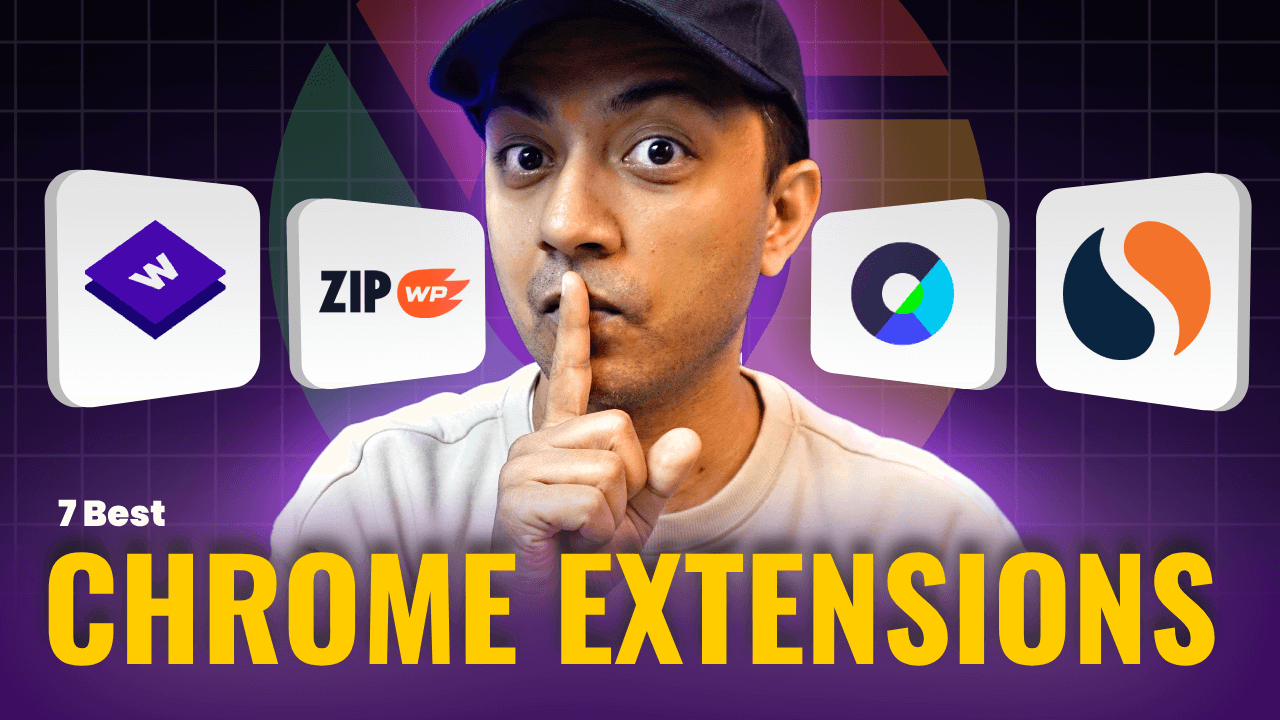In this post, I will give you a detailed review of Kadence Blocks, a plugin that adds a collection of powerful and customizable blocks to the WordPress editor.
I will show you what Kadence blocks are, what features and benefits they offer, how to use them, and some examples and case studies of websites that use them. I will also tell you about the pricing and plans of Kadence blocks, and how you can get started with them today.
![Kadence Blocks review [year] 1 kadence blocks review](https://ankitsharma.tv/wp-content/uploads/2023/08/kadence-blocks-review.png)
One of the first Gutenberg blocks, that I have used and still using. I really like the ecosystem of Kadence, But you have to take a closer look to finalize if Kadence blocks are the one for you.
What is Kadence Blocks and why do you need it?
Kadence Blocks is a cutting-edge plugin designed specifically for WordPress websites. At its core, Kadence Blocks aims to enhance the default WordPress Gutenberg editor, transforming it into a powerful page-building solution. With the Gutenberg editor becoming the norm, plugins like Kadence Blocks play a crucial role in making content editing seamless and visually appealing.
So, why do you need it?
Simply put, not all of us are coding experts. Kadence Blocks provides a user-friendly interface that lets even beginners design professional-quality pages with ease. Instead of relying on expensive designers or grappling with complex code, you can craft your own beautiful layouts, saving both time and money.
Features of Kadence blocks
Kadence blocks are a set of advanced Gutenberg blocks that allow you to create stunning websites with ease. They are designed to work seamlessly with the WordPress editor and give you full control over your pages’ layout, design, and functionality.
Some of the features and benefits of Kadence blocks are:
![Kadence Blocks review [year] 2 Kadence blocks review - Features](https://ankitsharma.tv/wp-content/uploads/2023/08/kadence-blocks-review-1-features.jpg)
- Responsive design: Kadence blocks are fully responsive and adapt to any screen size and device. You can also adjust the settings for different breakpoints and preview how your website will look on different devices.
- Customization options: Kadence blocks offer a wide range of customization options that let you change the colors, fonts, backgrounds, borders, shadows, animations, and more. You can also use custom CSS or JavaScript code to add your own styles or functionality.
- Performance optimization: Kadence blocks are optimized for speed and performance. They use minimal code and load only the necessary assets. They also support lazy loading, image optimization, and caching to improve your website’s loading time and SEO.
- Compatibility: Kadence blocks are compatible with most WordPress themes and plugins. They also integrate well with popular plugins like WooCommerce, Yoast SEO, Contact Form 7, etc. You can also use them with other Gutenberg block plugins to enhance your website’s functionality.
- Support and documentation: Kadence blocks come with excellent support and documentation. You can access the online knowledge base, watch video tutorials, or contact the support team via email or chat. You can also join the Kadence community on Facebook or Slack to get help from other users or share your feedback.
Kadence blocks offer 20+ different blocks that you can use to create any type of website. Some of the most popular blocks are:
![Kadence Blocks review [year] 3 Kadence Blocks review - Free blocks](https://ankitsharma.tv/wp-content/uploads/2023/08/kadence-blocks-review-2-free.png)
- Row layout: This block allows you to create complex layouts with columns, rows, gaps, alignments, etc. You can also add background images, videos, gradients, overlays, etc. to your rows.
- Advanced heading: This block allows you to create eye-catching headings with custom fonts, sizes, colors, styles, etc. You can also add icons, separators, animations, etc. to your headings.
- Advanced button: This block allows you to create attractive buttons with custom shapes, colors, sizes, styles, etc. You can also add icons, hover effects, animations, etc. to your buttons.
- Icon list: This block allows you to create lists with icons, text, links, etc. You can choose from hundreds of icons or upload your own. You can also customize the icon size, color, style, etc.
- Tabs: This block allows you to create tabs with content inside them. You can customize the tab layout, style, color, etc. You can also add icons or images to your tabs.
- Testimonials: This block allows you to display testimonials from your customers or clients. You can customize the testimonial layout, style, color, etc. You can also add images or ratings to your testimonials.
- Info box: This block allows you to display information in a box with an icon, title, text, and button. You can customize the box layout, style, color, etc. You can also add hover effects or animations to your box.
- Spacer/divider: This block allows you to add space or a divider between your elements. You can customize the space height, width, color, style, etc. You can also add icons or images to your divider.
These are just some of the amazing blocks that Kadence blocks offer. You can explore the full list of blocks and their features on the official website of Kadence blocks.
Kadence Blocks Free Vs Kadence Blocks Pro
While Kadence Blocks does offer a robust free version, those looking to up their design game might consider the Pro version. The free version offers the basic blocks and tools necessary for a beginner. However, with Pro, the sky’s the limit! It provides advanced blocks, more design options, and a broader array of customization features.
Here is a quick comparison for Kadence Free Vs Kadence Pro blocks:
How to use Kadence blocks
Using Kadence blocks is very easy and intuitive. Here are the steps you need to follow to use Kadence blocks on your website:
- Install and activate Kadence blocks: You can install Kadence blocks from the WordPress plugin repository or by uploading the plugin file to your website. After installing, you need to activate the plugin and go to the settings page to configure your preferences.
- Access and use the blocks: To access the Kadence blocks, you need to go to the WordPress editor and click on the plus icon to add a new block. You will see a category called Kadence Blocks, where you can find all the available blocks. You can also search for a specific block by typing its name in the search box. To use a block, you just need to click on it and it will be added to your page. You can then edit the block’s content and settings as per your needs.
- Customize and style the blocks: To customize and style the blocks, you need to use the block toolbar and the sidebar panel. The block toolbar allows you to change the basic settings of the block, such as alignment, width, height, etc. The sidebar panel allows you to change the advanced settings of the block, such as colors, fonts, backgrounds, borders, etc. You can also use custom CSS or JavaScript code to add your own styles or functionality to the blocks.
- Preview and publish your page: To preview how your page will look with the Kadence blocks, you can use the preview button on the top right corner of the editor. You can also switch between different device views to see how your page will look on different screen sizes. Once you are happy with your page, you can save it as a draft or publish it live.
Pricing and plans of Kadence blocks
Kadence blocks offer both free and premium versions. The free version gives you access to 12+ basic blocks that you can use on unlimited websites. The premium version gives you access to 10+ additional advanced blocks that offer more features and functionality. The premium version also gives you access to premium support, updates, and documentation.
You can buy Kadence Blocks Pro as a standalone plugin or you can buy their bundle products to be part of their ecosystem.
Check out their latest price structure with the link to their latest deal offers.
Kadence Blocks Pro
Price : $69
Essential Bundle
Price : $129
Full Bundle
Price : $199
You can also get a 30-day money-back guarantee if you are not satisfied with Kadence blocks.
If you want to try out Kadence blocks before buying them, you can download the free version from the WordPress plugin repository or from their website. You can also check out their demo site or their starter templates to see how Kadence blocks work in action.
My experience with Kadence blocks
I have been using Kadence blocks almost from the very beginning. It was one of the first block plugins that I started using and still using it, even on this website as well.
Here is the breakdown of my experience in the form of Pros and Cons for a quick understanding.
Now, Let me explain each of these points:
Pros:
Kadence blocks got a wide variety of Gutenberg blocks. It got almost everything that you need to create an amazing-looking WordPress website even when you just use the Free version. And no doubt the pro version takes it to the next level.
All the block settings are organized very well.
Once you install the plugins, You can not just create some amazing-looking pages but I personally prefer to use the blocks to design my blog post content as well.
And now after Kadence 3.0 you can rename the blocks in your overview section. This makes my life so much easier.
![Kadence Blocks review [year] 90 Rename Gutenberg Blocks Kadence](https://ankitsharma.tv/wp-content/uploads/2023/08/Rename-gutenberg-blocks-Kadence.png)
Which is seriously a life savior.
Along with that, if you wish to do some serious customization while designing your website, with Kadence blocks you can add custom Css to the structural blocks of Kadence.
![Kadence Blocks review [year] 91 spectra-vs-kadence-option](https://ankitsharma.tv/wp-content/uploads/2023/09/spectra-vs-kadence-option.png)
Above all I also really like their Kadence Cloud and Child theme builder. This is a real game changer for a Freelancer or a content creator.
I strongly believe that all the major theme companies should implement this same.
Cons:
Now one of the significant issues with Kadence Blocks is that even after they started using the Flex containers, there is still some extra code that they can avoid to optimize the dom size.
Take a look at this code here.
Another area where I think they need to really look into is their UI for layout. They surely tried to make it simpler for a non-technical user but I think they can add a little bit more gap and make it easy to enter direct values instead of giving options like small, medium, or large, etc.
![Kadence Blocks review [year] 92 Kadence blocks review](https://ankitsharma.tv/wp-content/uploads/2023/08/Kadence-blocks-review-4.png)
But that might be just my personal option, some users I am sure will prefer to have these options.
The next area is again something I personally think is an issue. I do not use all the blocks of the Kadence plugin and I also use Spectra Pro plugin.
For example. On this website, I mainly use Spectra with Astra theme But I also use one or two blocks from Kadence as well.
Now the issue is, I cannot turn OFF any block from Kadence from the back end, which is don’t want to use. They say they have intelligent loading, so no unnecessary code/block loading in the front end but the problem is something else.
When I am creating content or designing any page. I always get confused if I am using a Kadence block or Spectra pro block. Because when you are creating a page the easiest way to add new block is by using a forward slash ‘/’
![Kadence Blocks review [year] 93 Kadence Blcoks review](https://ankitsharma.tv/wp-content/uploads/2023/08/Kadence-Blocks-review-3.png)
Looking at the above image, Its hard to tell which block is from Kadence and which one is from Spectra Pro.
And this is the point where I get confused all the time. So I really wish I could disable the unused blocks from the backend.
Conclusion
Kadence blocks are one of the best Gutenberg block plugins that can help you create stunning websites with WordPress. They offer a collection of powerful and customizable blocks that work seamlessly with the WordPress editor. They also offer responsive design, performance optimization, compatibility, support, documentation, and more.
You cannot go wrong with this one. If you are looking for a long-term solution for your WordPress website then you can surely bet on this.
Apart from that, If you are a Freelancer or Agency owner then you can easily share/sell your designs using Kadence Clouds. It’s a great feature to have.